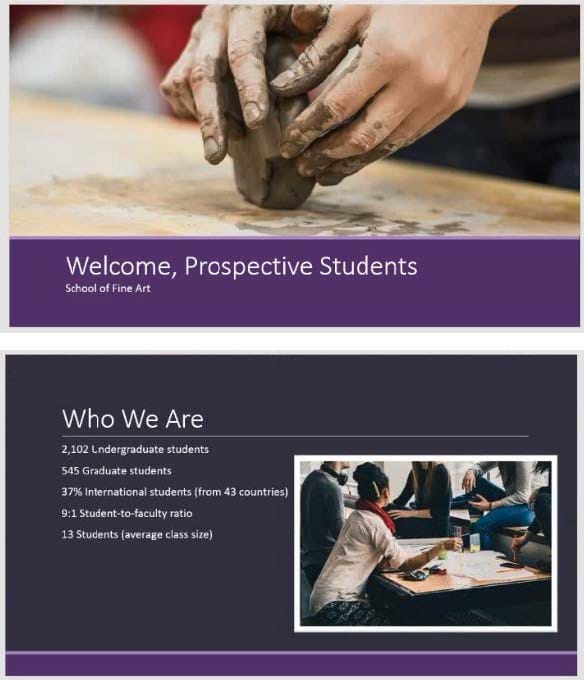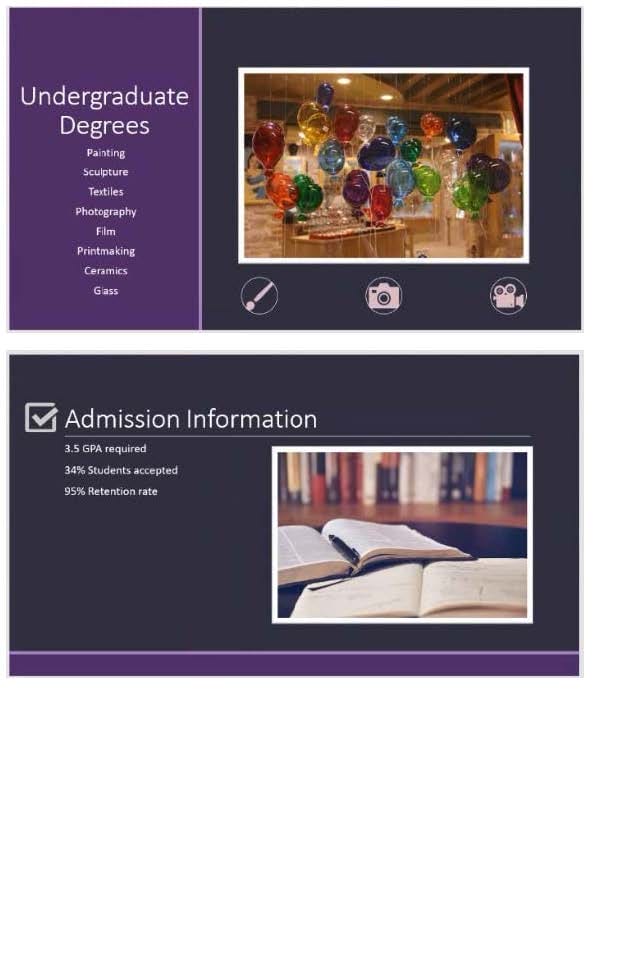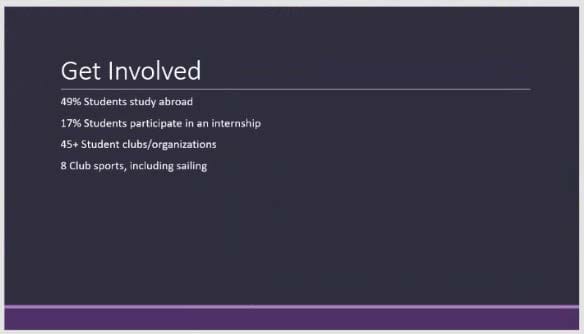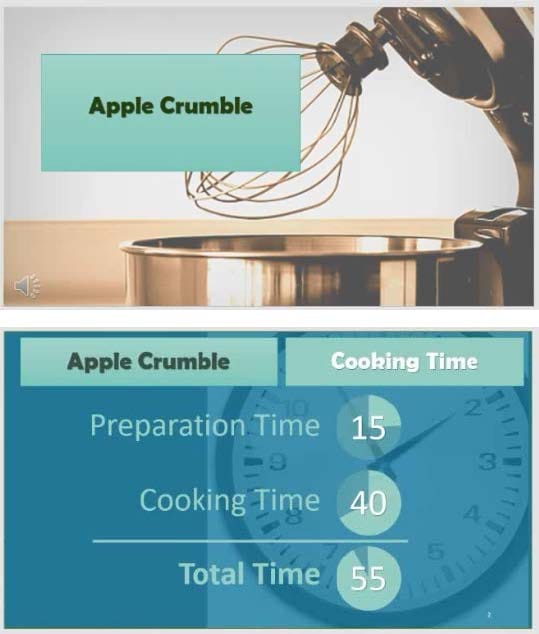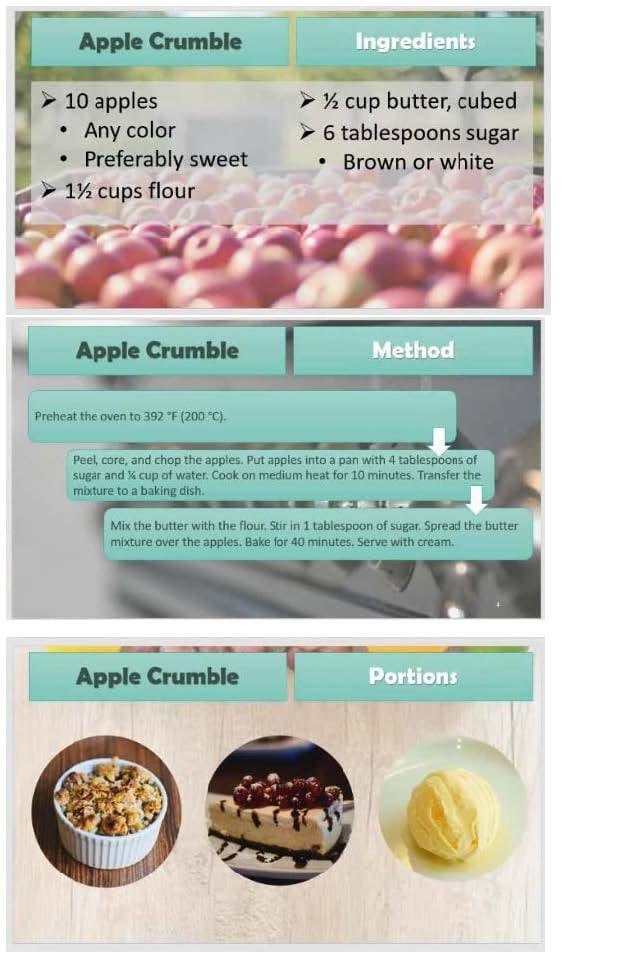MO-300 Online Practice Questions and Answers
Questions 4
You are developing a sales presentation for Margie's Travel. In the file properties, add ‘’Travel’’ as a category.
A. See the Steps below
B. PlaceHolder
C. PlaceHolder
D. PlaceHolder
Questions 5
On the ‘’Price Comparison’’ slide. In the content placeholder, create a 3-D Clustered Column chart that
displays on the table content.
You may copy and paste or manually enter the table data in the chart worksheet.
A. See the Steps below
B. PlaceHolder
C. PlaceHolder
D. PlaceHolder
Questions 6
On the ‘’Get Involved’’ slide, insert the Sailing video from the Videos folder. Place the video in the lower-
right corner of the slide.
The exact size and position of the video do not matter.
A. See the Steps below
B. PlaceHolder
C. PlaceHolder
D. PlaceHolder
Questions 7
On the ‘’Admission information’’ slide, configuration a Down motion path animation for the check mark icon.
A. See the Steps below
B. PlaceHolder
C. PlaceHolder
D. PlaceHolder
Questions 8
On slide 4, add the Swivel animation to the gazebo image.
A. See the steps below.
B. PlaceHolder
C. PlaceHolder
D. PlaceHolder
Questions 9
You are creating a presentation about landscape products.
Create a section named ‘’Structures’’ that includes only slides 3 and 4.
A. See the steps below.
B. PlaceHolder
C. PlaceHolder
D. PlaceHolder
Questions 10
On slide 3, use the 3D Models feature to insert the Foundation model from the 3D Objects folder, Resize
the model to a height of 4’’ (10.16.cm). Place the model to the left of the bulleted list.
The exact position of the model does not matter.
A. See the steps below.
B. PlaceHolder
C. PlaceHolder
D. PlaceHolder
Questions 11
You are preparing a presentation about screen time for Try Research. Hide slide 5.
A. See the steps below.
B. PlaceHolder
C. PlaceHolder
D. PlaceHolder
Questions 12
On Slide 1, insert a hyperlink from the text ‘Try Research’ to ‘http://www.treyresearch.net’’.
A. See the steps below.
B. PlaceHolder
C. PlaceHolder
D. PlaceHolder
Questions 13
On slide 5, group the three images.
A. See the steps below.
B. PlaceHolder
C. PlaceHolder
D. PlaceHolder