9A0-351 Online Practice Questions and Answers
Questions 4
Click the Exhibit tab to see the exhibit.
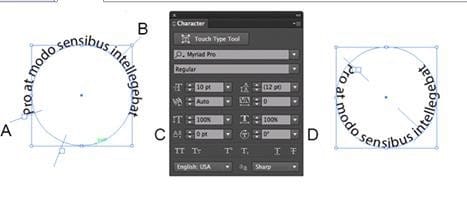
You are starting with the text shown at the left side of the exhibit. How should you edit it so that the text follows the inside of the circle as shown at the right side of the exhibit?
A. Adjust the value for D to move the text inside the circle.
B. Adjust the value for C to move the text inside the circle.
C. Drag bracket B toward the center of the circle.
D. Drag bracket A toward the center of the circle.
Questions 5
You are working on a document that contains objects on multiple layers. You want to edit several objects on a specific layer while still seeing artwork on other layers, but without the chance of accidentally modifying artwork on those other layers. What is the best way to do this?
A. Select the layer you want to edit and choose Enter Isolation Mode from the Layers panel menu.
B. Double click an object located on the layer that you want to edit.
C. Ctrl+Shift+click (Windows) or Option+Shift+dick (OS X) the lock icon next to the layer you want to edit.
D. Click the target icon on the layer that you want to edit.
Questions 6
You have drawn a shape in Illustrator with a fill of none and a stroke of 1 pt. With the Width tool selected, how could you precisely adjust one side of the stroke to 7.5 pt and the other side of the stroke to 8 pt?
A. Double-click on the path and enter the desired values for each side of the stroke.
B. Press the shift key and drag each side of the stroke to the desired amount.
C. Press Alt (Windows) or Option (OS X) and drag each side of the stroke to the desired amount.
D. Click and drag each side of the stroke to the desired amount.
Questions 7
What is a good reason to create a paragraph style and apply it to text?
A. You want to enable OpenType features for a line of text.
B. You want to format text consistently across all artboards.
C. You want to apply different formatting to individual words.
D. You want to format tabular content such as a restaurant menu.
Questions 8
You want to vary the width of one side of a stroke, in one area of a path, using the Width tool. How can you achieve this result?
A. Choose an option from the Variable Width Profile menu in the Control panel, then click and drag to the side of the path that you want to modify.
B. In the Stroke panel, change the alignment of the stroke on the path in the direction that you want the stroke modified.
C. Using the Width tool, click and drag to the side of the path that you want to modify.
D. Choose the Width tool, hold down the Option key (OS X) or Alt key (Windows), and drag in the direction that you want to modify the stroke.
Questions 9
You want to see if the font you are using contains the ligature that you can use instead of the fl letter combination. Where can you examine the complete character set of the font?
A. The Character panel.
B. The Glyphs panel.
C. TheOpenType panel.
D. The Find Font dialog box
Questions 10
How would you view only the artboard on screen and hide your toolbar and panels?
A. Choose View > Edit Views.
B. Click the Document Setup button in the Control panel.
C. Click the Change Screen Mode button in the Tools panel.
D. Choose View > Hide Windows.
E. Choose Window > Hide All Windows.
Questions 11
You have added a perspective grid to your document. You create some text and move it onto one of the planes of the grid, but notice that the text is no longer editable. Which technique allows you to apply text to a perspective grid but keeps the text editable?
A. Convert the text to a compound path and move the compound path to the perspective grid.
B. Convert the text to a symbol and move the symbol to the perspective grid,
C. Create the text as an area type object and move it to the perspective grid.
D. Use an OpenType font for the text and, move it to the perspective grid.
Questions 12
Click the Exhibit tab to see the exhibit.
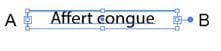
You want to convert an area type object to a point type object. How should you do this?
A. Right+double+click the edge of the frame.
B. Right+click the edge of the frame and choose Point.
C. Double-click the center point handle.
D. Double-click handle B.
E. Double-click handle A.
Questions 13
You are working on an Illustrator image and wish to receive comments as a Work In Progress in Behance. How would you do this while in Illustrator?
A. Choose File > Share on Behance and tag your document as Work In Progress.
B. Choose File > Export and choose Behance as the format. Then choose Work in Progress
C. Choose File > Share on Behance. Then change the Visible To setting to Feedback Circle.
D. Choose File > Share on Behance. Then change your Visible To setting to Everyone.
